Backends
Backends are AppliQloud's way of receiving information from an external system. These will allow you to integrate the AppliQloud portal with your trusted ERP such as SAP S/4HANA® or Oracle NetWeaver® through a REST API.
To start using backends, click on the CONNECTIVITY card group. By accessing the Backends card, you can see the report of the existing backends. Click the + button at the top right to create a new backend
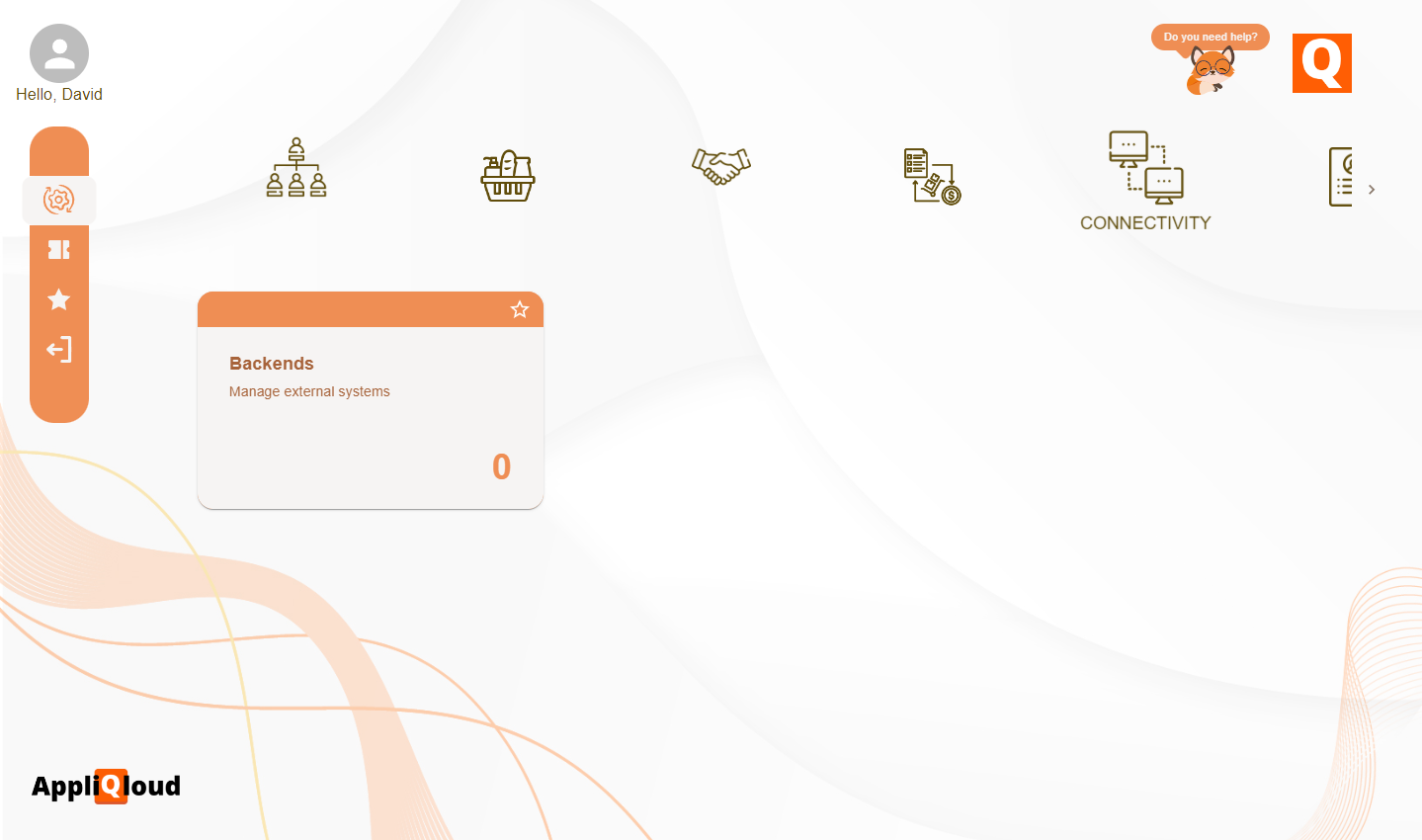
To create a backend, define an identifier and description for the backend..
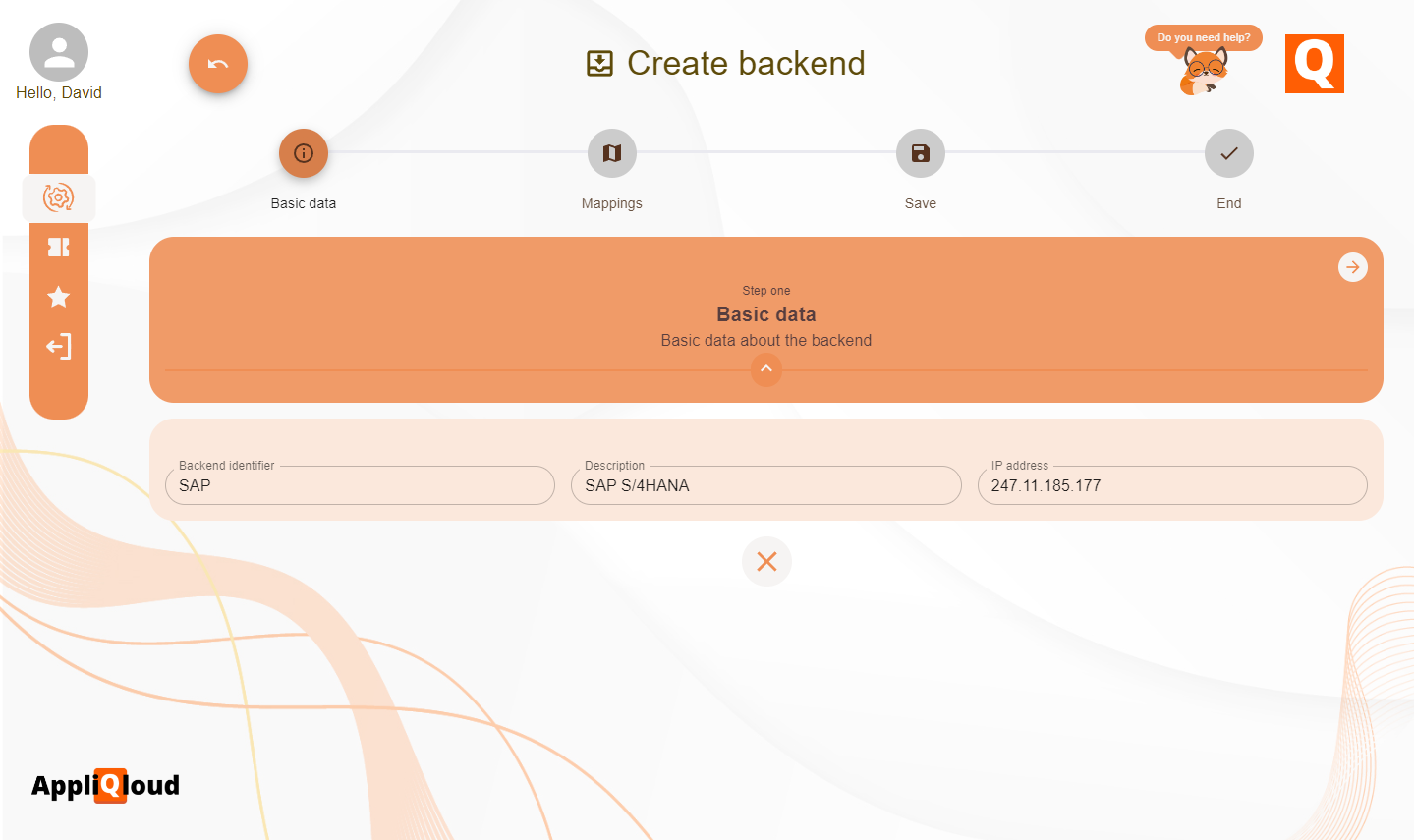
If you know the IP address of the host, you can add this field to give more security to your environment. If you don't know it, it doesn't matter since this field is optional.
The mapping section will allow us to define equivalences between backend resources and AppliQloud resources, such as locations, business partners and accounting entities. Here, we will create mappings for some of the elements created in the organizational structure section. We will create mappings for our locations and accounting entities, to which we will assign an external identifier that will represent this entity in the backend system.
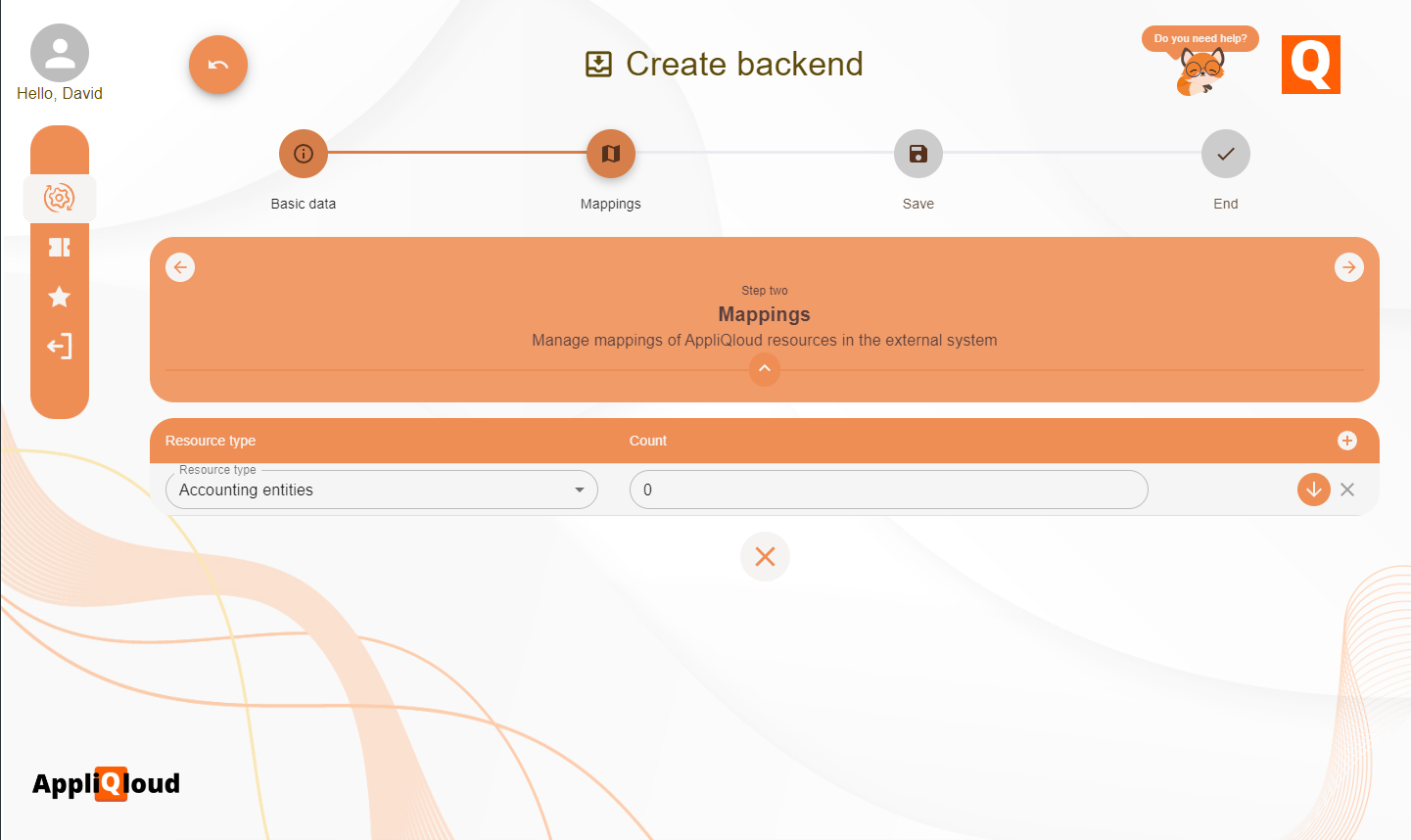
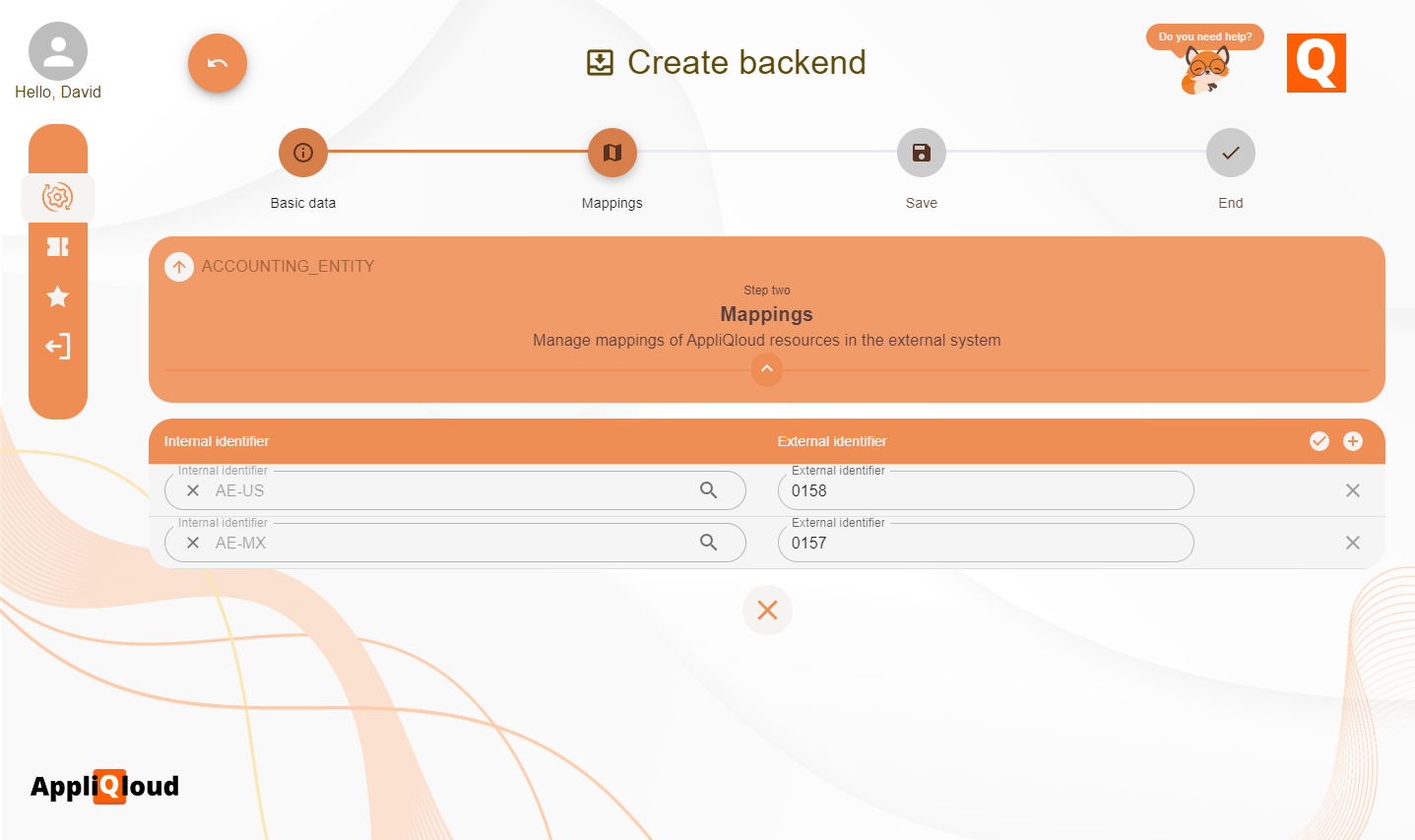
It is important to verify that the external identifier is correct, since this is used for input data validations when creating resources from an external system. For example, if an SAP system wants to create a purchase order associated with the AppliQloud accounting entity APQ, it would send the value AE1, which is assumed to be the equivalent identifier in the SAP system.
Once the backend configuration is finished, we save the information and take note of the generated password. This password, together with the backend identifier, will allow us to authenticate the requests to be made. When returning to the backends report, we can see the new backend created.
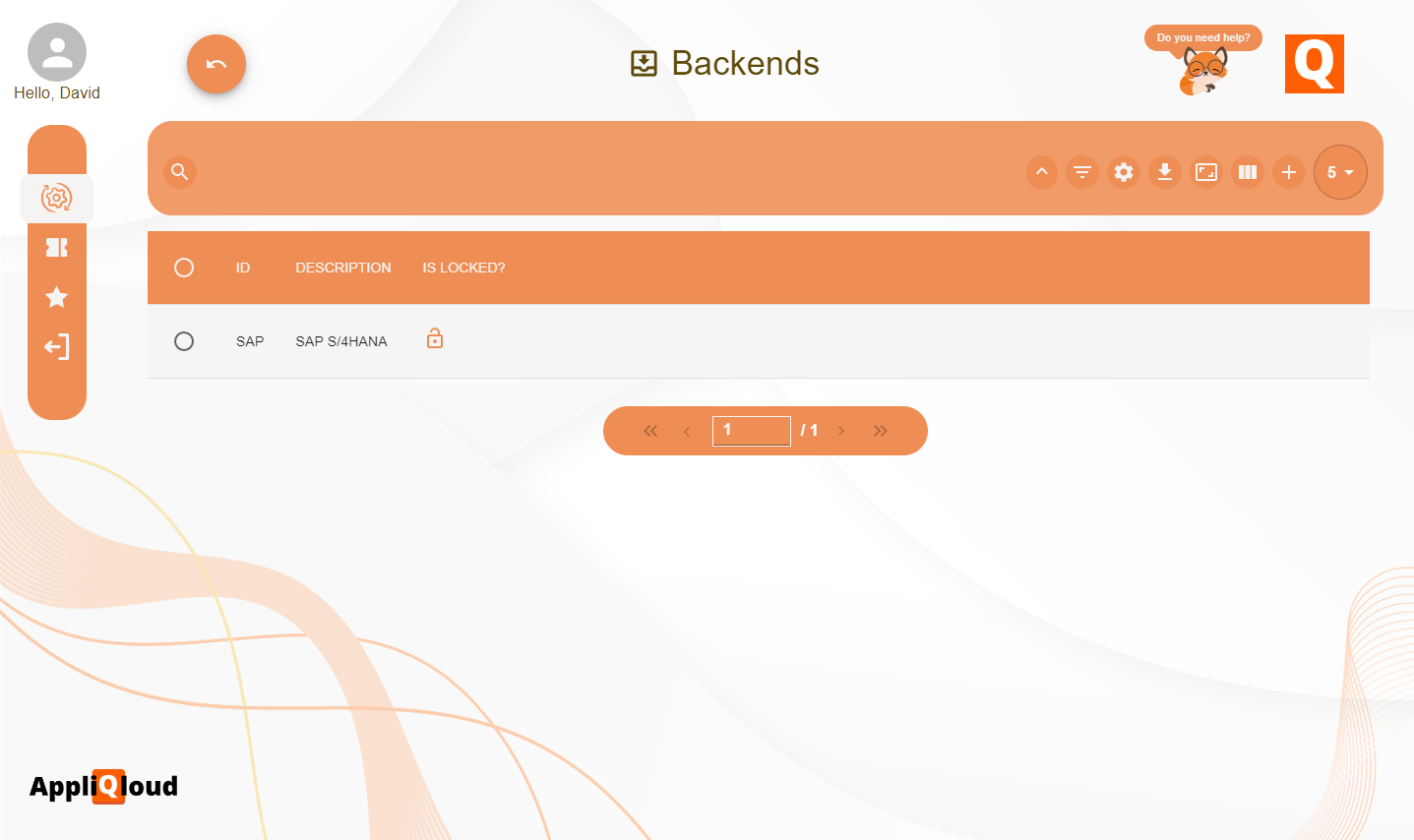
Testing the backend
To test the backend, access the portal or application from which you will be interacting with AppliQloud and make a GET request to the url https://<identifier>.api.appliqloud.com/health where identifier is the unique identifier of your company, found in the URL of the portal. Make sure the Authorization header of the request is Basic <token>, where the token is a Base64 encrypted id:password from the backend. Many systems do this automatically and only ask for the username and password.
If you specified an IP address and/or domain, make sure the source of the request matches the backend values, otherwise the request will return a 401 Unauthorized status.
The request should return a status of 200 OK with an OK text body. Once the backend has been tested, you can start creating purchase orders, invoices, payments and stock movements from your external system.